Converting DVD movies for the Zune using Windows
You may be interested in:
- How do I convert videos to my Zune?
- How do I put videos on my Zune?
- How do I put movies on my Zune?
- How do I get DVDs onto my Zune?
- What is the Zune video format? (MPEG 4 at 320x240)
- Ripping DVDs onto Zune
(listed here so people can find this page when asking search engines these questions)
The Goal:
Take whatever source you have (DVD or video file) and rip it to an MP4 (mpeg 4) video
file at 320 x 240 resolution so it can be played on an Zune. A typical DVD movie will take up about 500
to 700 megs when converted.
How to get there using free software on Windows:
How you do this depends on what operating system you are running.
This page covers how to convert video for your Zune using Windows. At this point Zunes do not sync
with Macs, but you can still do the DVD conversion with a mac if you follow steps 1 through 6 in the
Mac iPod Guide, all you will need is to move the file
to your Zune with Windows. Another guide exists for converting DVDs to iPod on Windows.
Software you need:
- DVD Ripping Package: DVD Decrypter 3.5.4.0 (free download)
- MPEG 4 encoder: Videora iPod Converter (free download)
Assuming you are converting a DVD to your Zune, you will first need to "rip" the DVD to a file on
your hard drive. If you are just converting files already on your hard drive, you can skip this part
and go to the converting section. To rip a DVD, we use DVD Decrypter and put
it into "single file" mode because video on DVDs is broken up into multiple 1 gig files and we want
to end up with a single file.
Rip the DVD using DVD Decrypter
1. Start
Put the DVD you want to convert into your DVD-ROM drive and start DVD Decrypter. The disc should
eventually be recognized and you should get a screen like the one below. Notice DVD Decrypter
automatically picks the longest program which is usually the movie. If you don't have enough free
space on your C: drive, you can change the destination by clicking the little yellow folder icon
and choosing a new destination.)
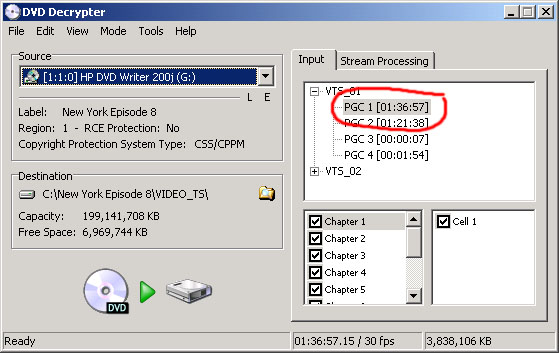
2. IFO Mode
Make sure you are in IFO mode by pressing "i" or checking under the Mode menu.
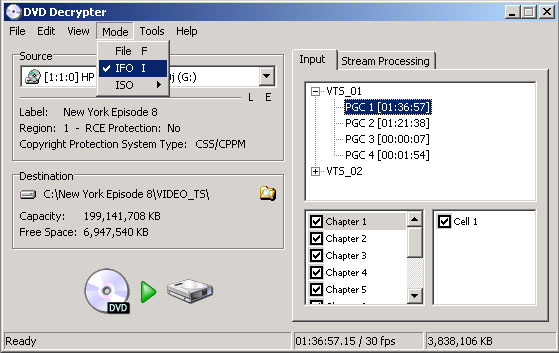
3. Stream Processing
Go to the Stream Processing tab and select Enable Stream Processing.
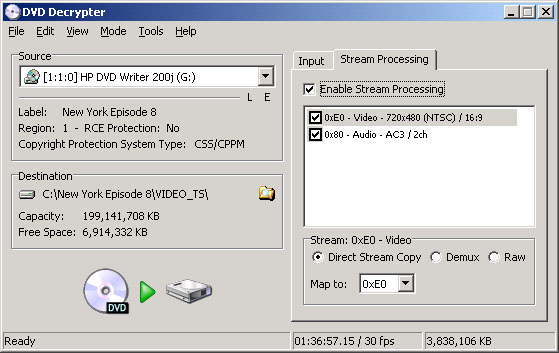
Note: You might have other video and audio options on your DVD. This screen is where you pick
which audio and video track you want. Usually the default is a good choice but if you end
up with the wrong video or audio channel (such as the director's commentary or a foreign language)
experiment with other selections in this window.
4. No File Splitting
We need to make sure we end up with one big file containing the entire movie. Go to
Tools -> Settings and click on the IFO Mode tab. Set "Flie
Splitting" to none and hit OK.
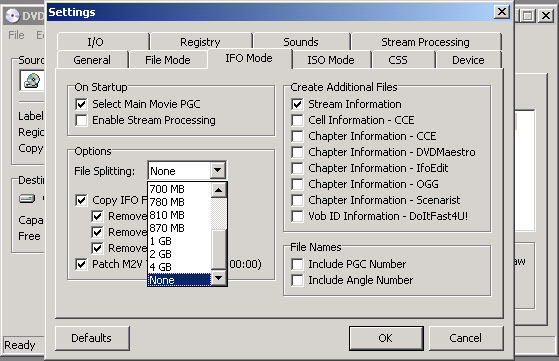
5. Let it Rip
Click the "DVD to Hard Drive" Rip button and wait for it to finish. When you are done
you will hopefully have one big file ending in ".VOB" wherever "Destination" is set.
(above the rip button)
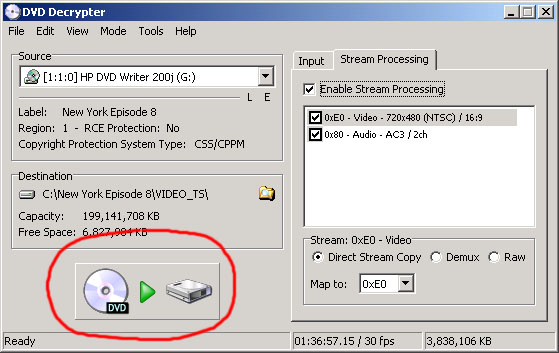
Convert the file with Videora iPod Converter for Windows
1. Run Videora iPod Converter
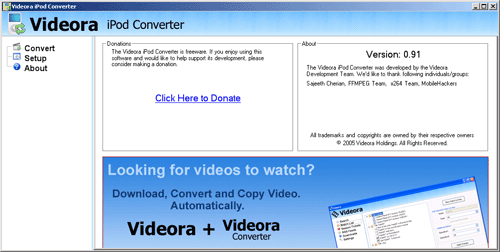
2. Convert Screen.
Click the Convert tab on the left.
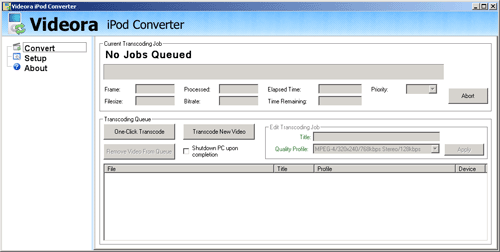
3. Transcode New Video
Click Transcode New Video and find the big VOB file DVD Decrypter created for you. (Hint: look
for it in a place like "C:\DVD_NAME_HERE\VIDEO_TS\VTS_01_01.VOB")
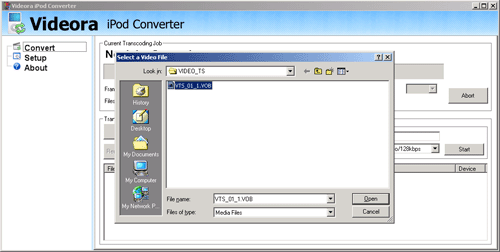
4. Output Videos To...
Click the Setup tab on the left and define where you want the finished product to end up.
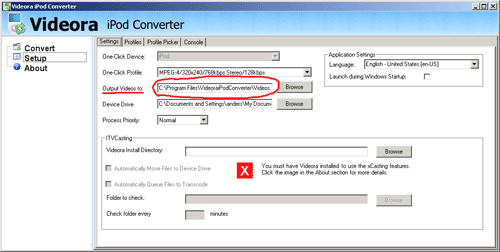
5. Quality Profile
Give your video a Title and pick the Quality Profile MPEG-4/320x240/768kbps Stereo/128kbps.
(others will work as well, experiment to find the best choice) Then click Start to begin encoding.
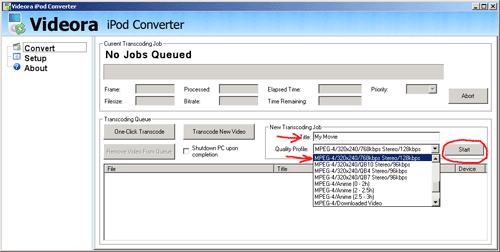
6. Wait for it to finish.

7. If encoding doesn't work, check for errors.
Videora iPod Converter uses ffmpeg which is a Unix program. In order to run ffmpeg under Windows,
a current version of cygwin is required. You may find errors relating to this in the error log.
Enable it and see what it says.
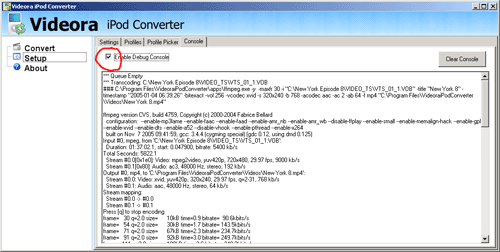
8. Move the .MP4 file to your Zune
Drag the .MP4 file to a folder shared with your Zune software and run a sync. This could take
some time to transfer, but be patient. Eventually it should show up and be playable on your Zune.
That's it. Enjoy!
-Anders Brownworth
|

