Converting DVD movies for the iPod or iPhone using Mac OSX
You may be interested in:
- How do I convert videos to my iPod or iPhone?
- How do I put videos on my iPod or iPhone?
- How do I put movies on my iPod or iPhone?
- How do I get DVDs onto my iPod or iPhone?
- What is the iPod or iPhone video format? (MPEG 4 at 320x240)
- Ripping DVDs onto iPod or iPhone
(listed here so people can find this page when asking search engines these questions)
The Goal:
Take whatever source you have (DVD or video file) and convert it to an MP4 (mpeg 4) video
file at 320 x 240 resolution so it can be played on an iPod or iPhone. The 5G (fifth generation) iPods will not
accept video at resolutions higher than 320 x 240 so you usually need to convert your video. A typical
DVD movie will take up about 500 to 700 megs when converted.
How to get there using free software on Mac OSX:
How you do this depends on what operating system you are running.
This page covers how to convert video for your iPod or iPhone using Mac OSX. Another guide exists for
converting DVDs to iPod or iPhone on Windows and converting
DVDs to Zune on Windows. You can also convert DVDs to iPads with a Mac as well.
Start with a clean slate:
Blow away any previous tools and software you might have installed that you don't
need and you think might conflict with getting a good DVD rip. Also blow away any old media files you don't need.
This process is fairly heavy on resources so generally the more room you have and the less things that
can get in the way, the better.
Software you need:
Rip and Encode
1. Insert DVD and start Handbrake
Put the DVD you want to convert into your DVD-ROM drive and quite the DVD Player application if it starts.
Start Handbrake. The disc should be recognized and Detected Volume should show up with /dev/rdisk1
(or whatever your DVD-ROM drive is) selected.
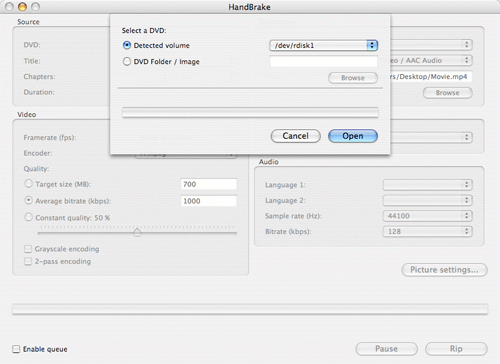
2. Pick the Longest Track
The longest track on the DVD is usually the main movie. Pick it from the Title pulldown. If they all seem
about the same length, Google the name of the DVD and "handbrake" and see if you can find some hints on
which one to pick. If you don't find anything there, trial and error will eventually get a good copy
although of course it takes a long time.
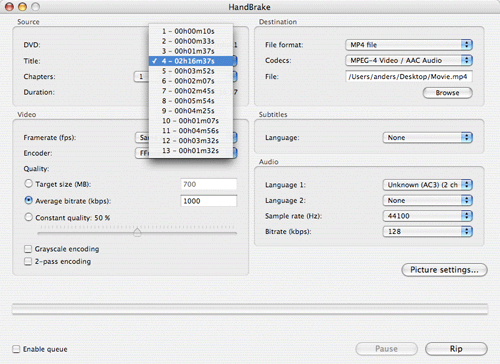
3. Select Output Format
iPods play MPEG-4 video files (.MP4). Select these settings and set where you want the finished product
to end up.
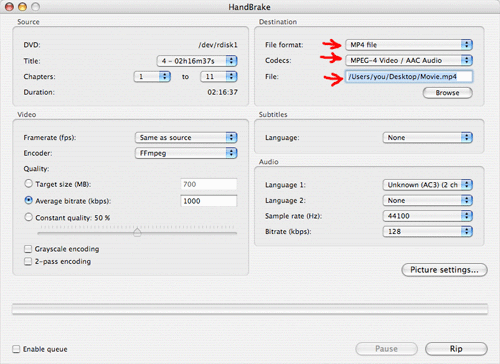
4. Set Encoding Prefrences
Set the average bitrate to 500 kbps and select 2-pass encoding. (you can experiment
with other values but this should be a good starting place. Generally, the higher the bitrate, the better
the picture and the bigger the file.
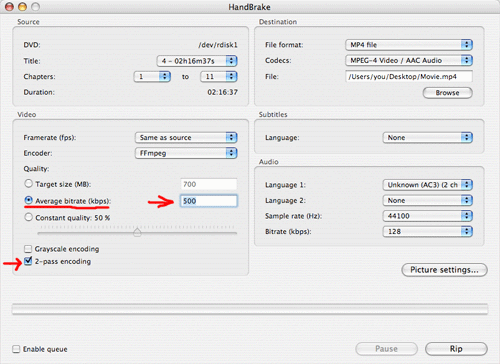
5. Set Audio Prefrences
Select your Language prefrence. (my example doesn't name one but you may get a few choices there like
English or French) Set the Sample rate at 44100 and set the Bitrate at 128. (you
can experiment with the bitrate later but generally higher = better = bigger file size.
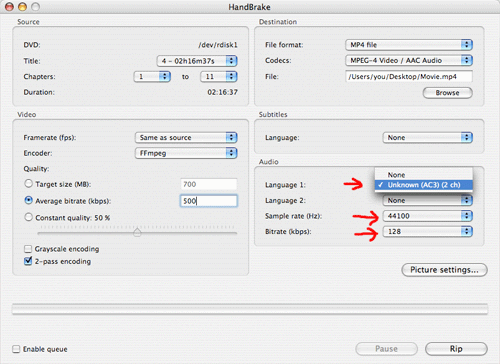
6. Picture Settings
Click Picture settings... and set the width to 320. Let the height go to whatever it will but
make sure it never goes above 240. Click Close when you are done.
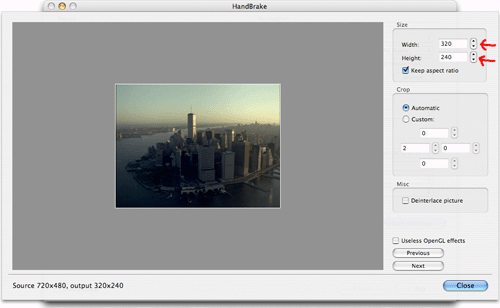
7. Encode
Click Rip and wait for it to finish. It is normal for this to take up to several hours depending
on the length of the movie and the settings you chose.
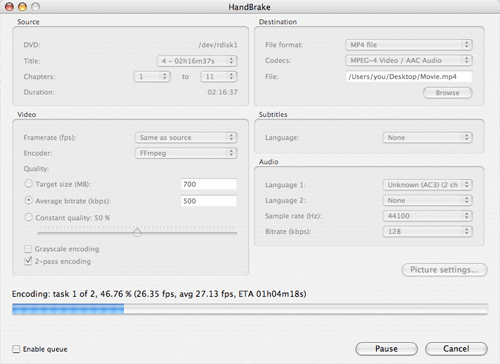
7. Put it on your iPod or iPhone
Connect your iPod or iPhone and start iTunes. Find the file you made above and drag it onto your iPod or iPhone.
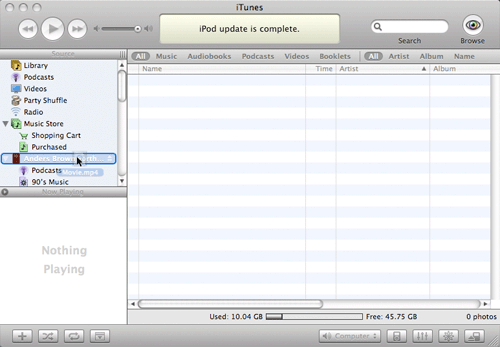
That's it. Enjoy!
-Anders Brownworth
|

